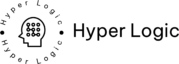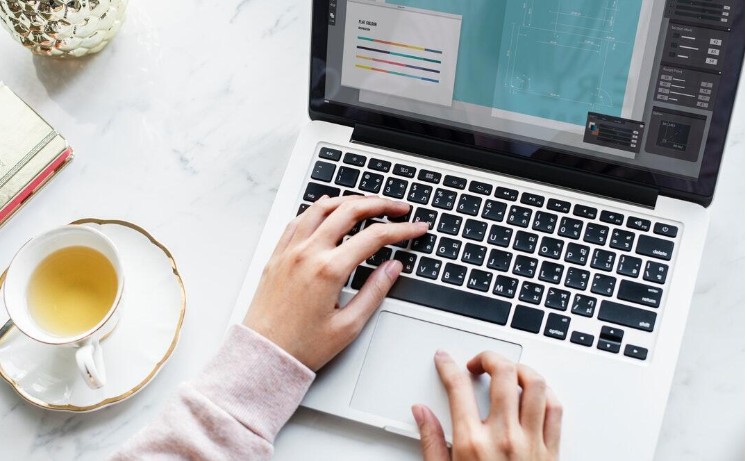In today’s digital world, it’s important to use video formats that work on many devices. You’ve probably run into a time when a video wouldn’t play because the file type didn’t match your device or app. A common fix is changing a MOV file to an MP4. An MP4 converter works on almost all platforms, so many people prefer it.
The good news is, there are lots of free online tools that help you change. Sounds easy, right? In this guide, you’ll find simple tips to help you get the best results.
These tips will help make the process smooth and let you watch your videos anywhere.
- Choose a Reliable Online Converter
When converting files online, the first step is selecting a reliable converter. Not all tools provide the same level of quality or security. Look for converters that have positive reviews and high ratings. You want a tool that retains video quality after conversion, so research options that specialize in MOV to MP4 conversions.
Additionally, ensure the converter does not impose intrusive ads or unwanted downloads. Your time is valuable, and you deserve a seamless experience without interruptions.
- Ensure Compatibility with Your Device
Another important consideration is ensuring the online converter functions well on your device. Whether you’re using a Windows laptop, Mac, or even a mobile device, the converter should be compatible. Some converters are optimized for specific operating systems, so check if you need to adjust any settings or use a different browser.
Test the converter with smaller files first to confirm compatibility before using it for larger projects. This preliminary step helps identify potential issues while the stakes are low.
- Check File Size Limitations
One important tip when using a free online MOV to MP4 converter is to check the file size limitations. Most free converters place restrictions on the maximum file size you can upload-often ranging from 100MB to 500MB. Attempting to convert a larger video may result in errors or prompts to upgrade to a paid version.
Before uploading your MOV file, review the converter’s file size policy to avoid wasting time. If your file exceeds the limit, consider compressing the video or using a tool that supports larger uploads.
Being aware of these limits helps ensure a smooth and successful conversion process without unexpected interruptions or costs. Always choose a platform that aligns with your file size needs.
- Edit Videos Before Conversion
Trimming unnecessary sections, cropping the frame, or adjusting the resolution beforehand can significantly reduce the file size and improve compatibility with the converter. Many online converters have limited editing tools or none at all, so it’s best to make adjustments using a separate video editor before uploading.
Editing your video first not only speeds up the conversion process but also ensures that the final MP4 file meets your specific needs. This is especially useful if you plan to share or upload the video online, where smaller file sizes and cleaner content are preferred. Preparation makes conversion much smoother.
- Use High-Quality Settings
While free converters often default to lower quality to save processing power and bandwidth, many still offer adjustable settings that let you maintain better video clarity. Before converting, check for options like resolution, bitrate, and frame rate.
Selecting higher settings helps preserve the original video’s sharpness and smooth playback, especially if you plan to use the MP4 file for presentations, uploads, or sharing. Keep in mind that higher quality might result in larger file sizes, so balance quality with file size based on your needs. Always preview or test the output to ensure it meets your expectations.
- Keep an Eye on Conversion Speed
Conversion speed can vary depending on the tool and the size of the file. While some might promise rapid processing times, others may take longer. Make sure to read user reviews to determine reputable converters regarding speed.
If you are working on a deadline, prioritize converters known for their quick turnaround. Alternatively, opt for a converter that allows you to queue multiple conversions simultaneously, saving you time on extensive projects.
- Be Wary of Watermarks
Some free converters may add watermarks to your final output, which could detract from your video’s visual appeal. Check whether the tool you choose leaves a watermark before converting your videos.
If avoiding watermarks is essential, you may need to pay for a premium version of the service or try different converters that offer watermark-free options.
- Test Conversion Results
Not all converters deliver consistent quality, and some may compress or alter the video’s resolution, audio sync, or overall clarity. After converting, play the MP4 file to ensure it looks and sounds as expected. Check for any glitches, missing segments, or reduced quality.
If possible, test the converted file on different devices or media players to confirm compatibility. This step helps you avoid surprises, especially when the video is for professional use or sharing. Testing the results ensures that the final product meets your standards without wasting time on poor conversions or redoing the process.
- Learn About Additional Features
Many converters offer more than just basic format conversion-they may include tools for trimming, cropping, compressing, or adjusting video settings like resolution and bitrate. Exploring these features can save you time and help customize your video without needing extra software. Some converters even allow batch conversions, cloud storage integration, or direct sharing options to social media platforms.
By taking a few minutes to understand what the converter offers, you can maximize its potential and improve your overall experience. Knowing these extra tools can enhance your workflow and ensure that your converted MP4 files are exactly how you want them-efficiently and for free.
For instance, if you frequently need to convert WMV to MP4, using a multi-format converter can significantly save time and effort. Explore all capabilities that the converter offers to make the most of your video transformation experience.
MOV to MP4 Converter. Online for Free
Turning MOV files into MP4 is easy now because there are many free tools online. These nine tips can help you get better results and make sure your videos look great on any device.
Try an MP4 converter to see if it works for you. Don’t wait-start changing your videos today and enjoy smooth playback on all your devices!